Find your Wireless password
Instructions showing how to check the stored passwords for Wireless networks we have in our Windows machine.
The command sequence shown in the video works with W7/W8 and W10.
First of all, we need to run a CMD or PowerShell CLI with Administrator privileges:
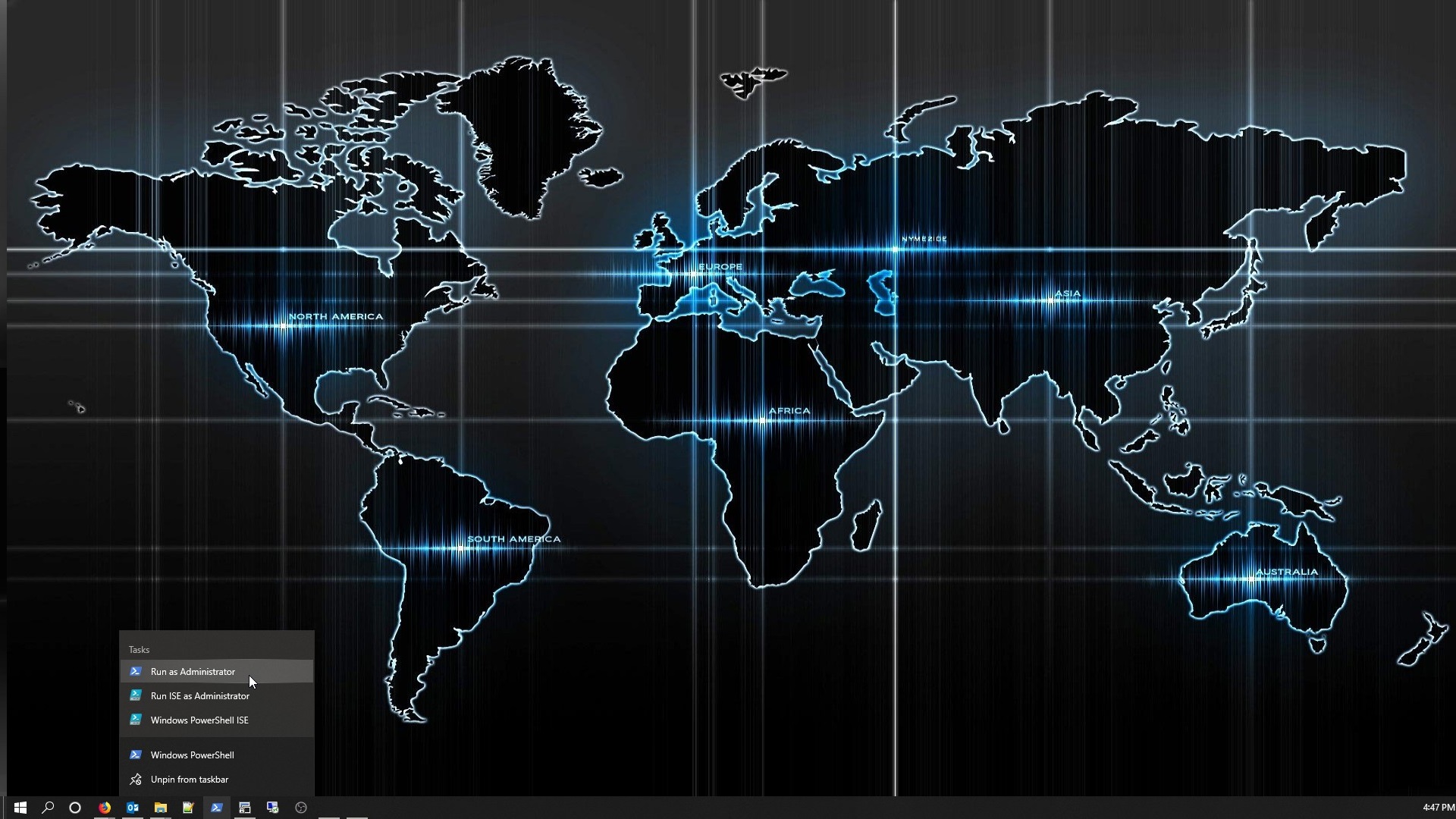
Now we should have our privileged command line, probably once we authorize the execution:
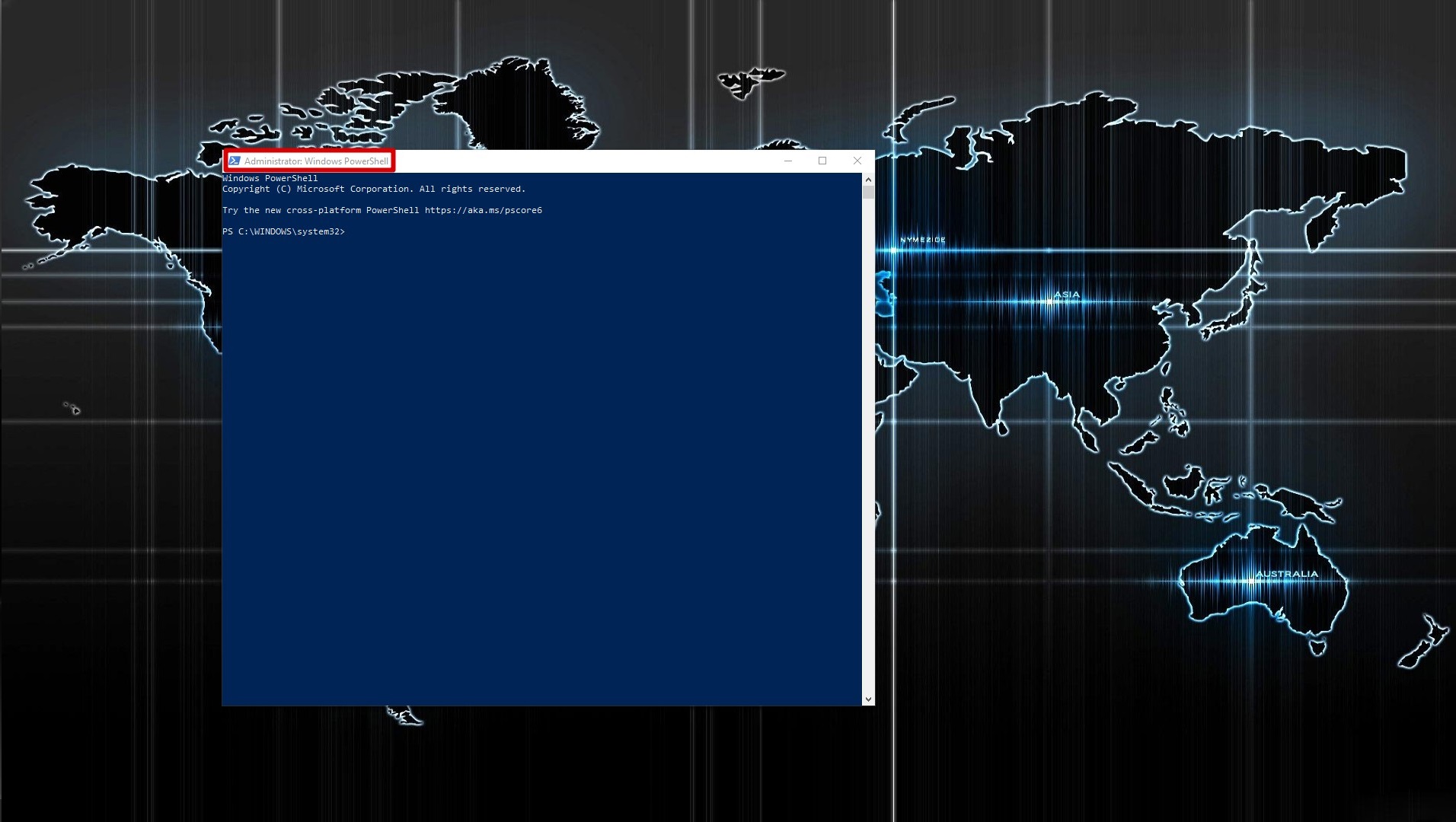
We run the command:
netsh wlan show profile
To get the list of stored profiles in our computer:
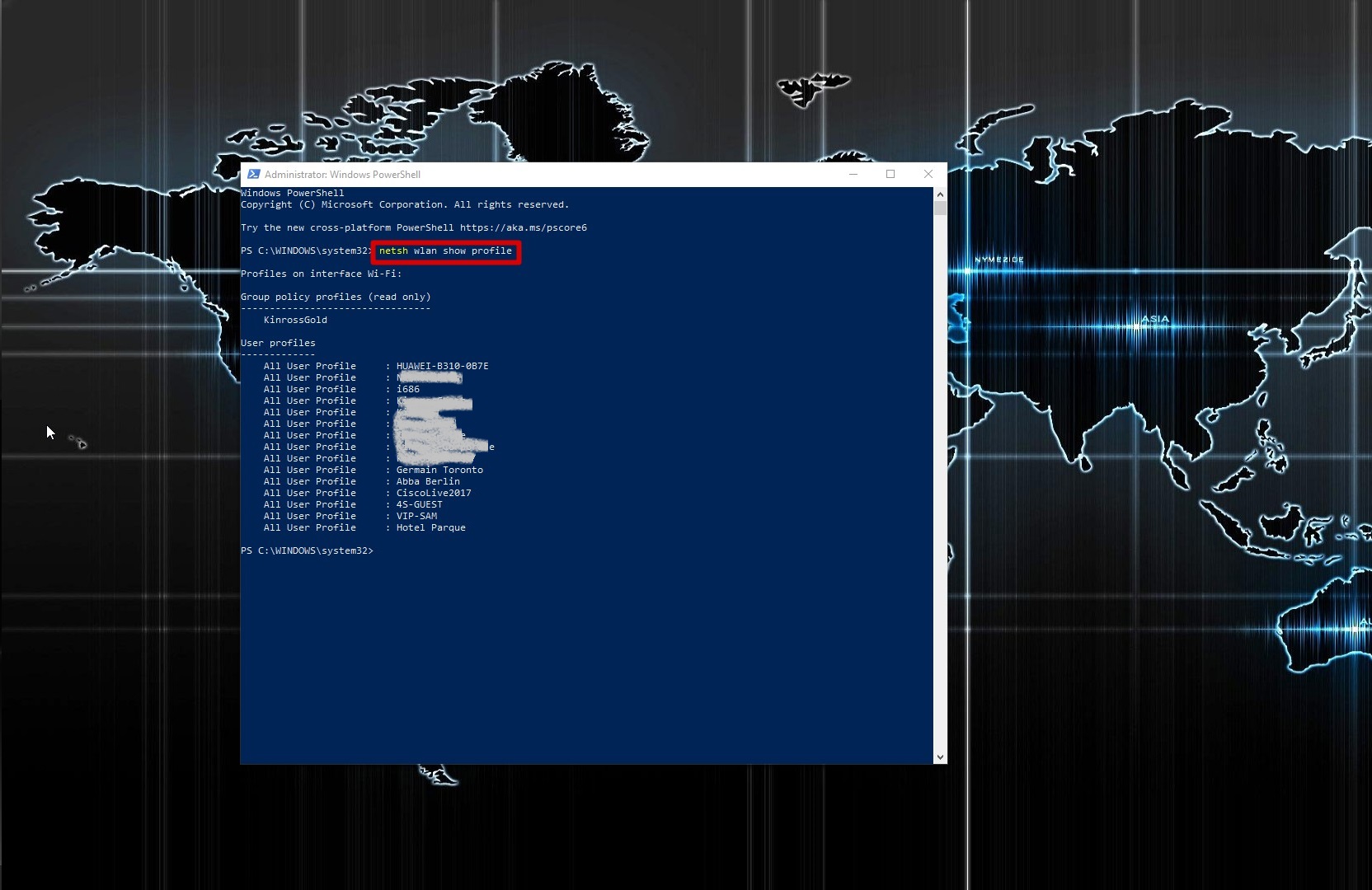
Then we specify the profile for which we want to see the configuration information by issuing:
netsh wlan show profile 'profile-name'
Like so:
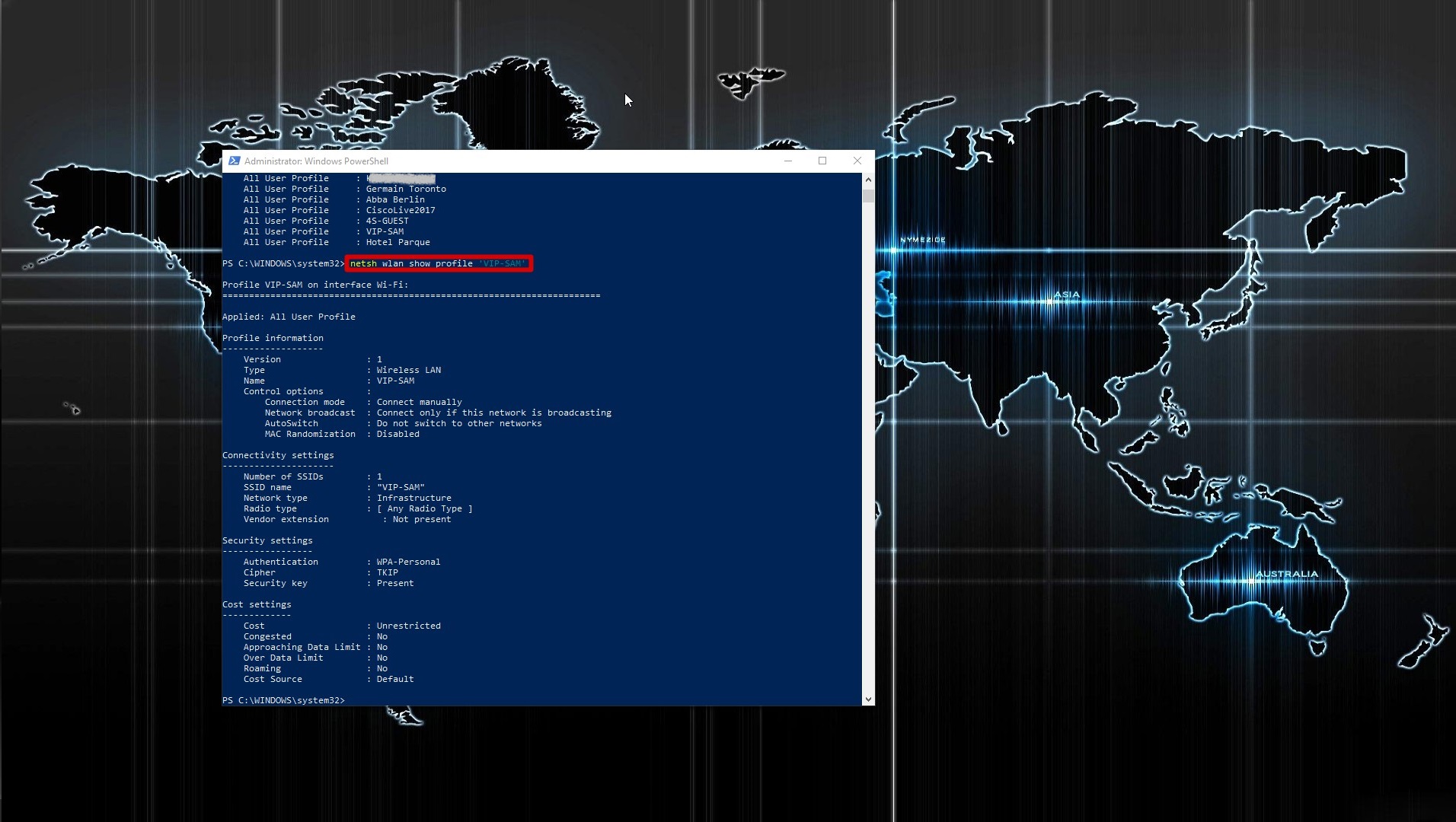
Then we can request to get the stored key in clear-text with:
netsh wlan show profile 'profile-name' key=clear
And we get:
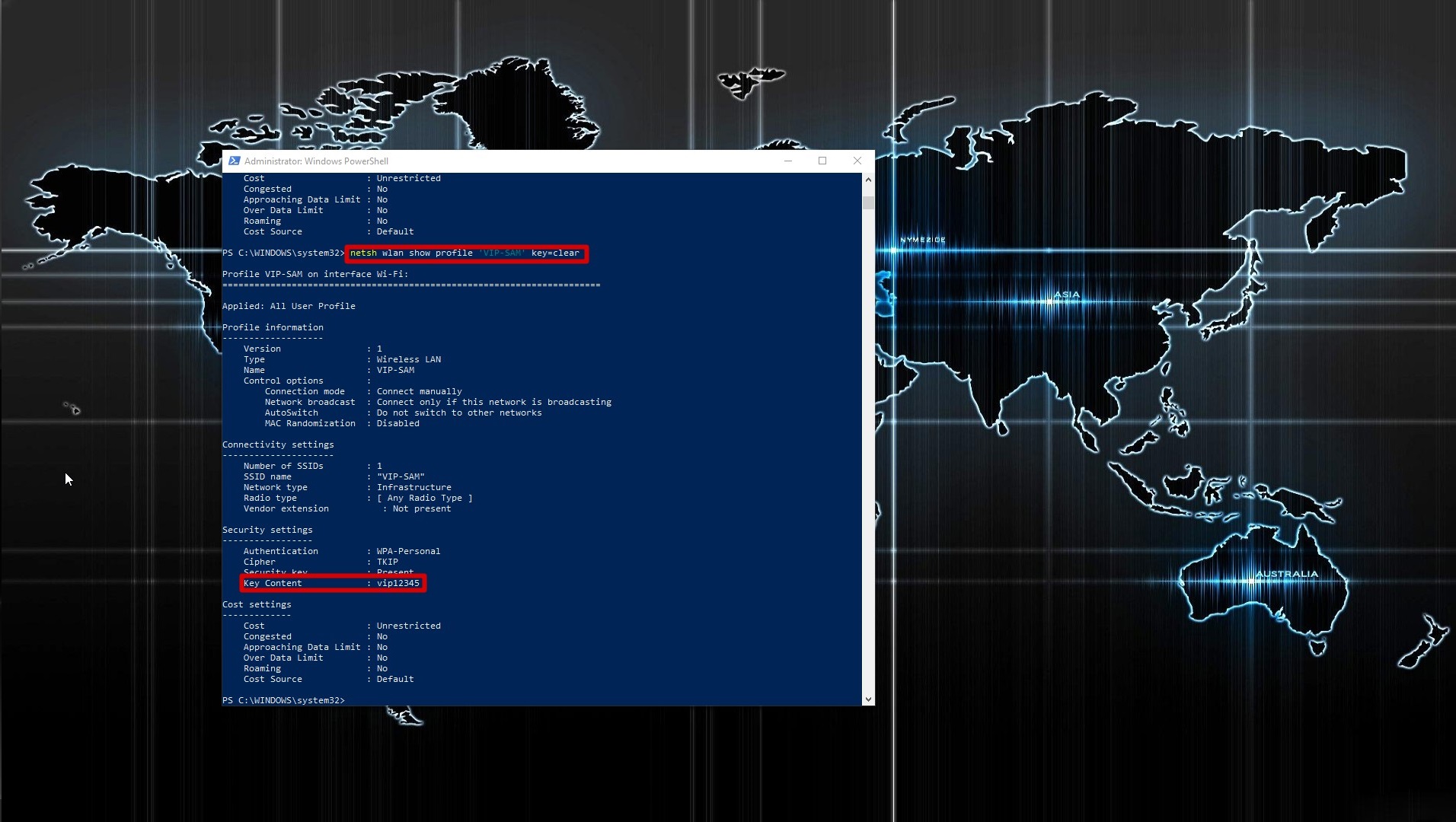
That’s all.